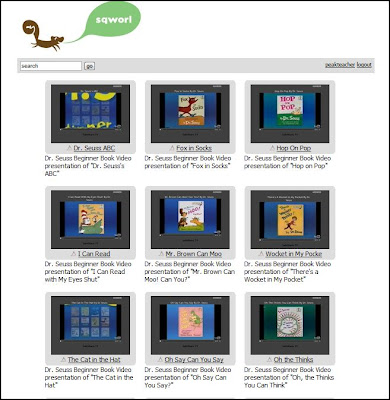Believe it or not, none of the kids had ever used Wordle before! We started by typing our list in Word, and then we copied and pasted into Wordle. After a quick tutorial, they were off and running. The idea was for them to create a Wordle that represented people and things that were important to them. This was an excellent way for me to get to know the kids and find out about what is important to them.
I scanned all of their Wordles and saved them as png files. Then I opened up a PowerPoint, inserted their Wordles, resized them, and arranged them to create a mock Wordle.
 |
| Ignore the gray blobs...just wanted to cover last names! |
Did you know you can create your own graphics and images in PowerPoint that you can save as jpeg or png files? It's super easy to do. If anyone is interested let me know and I will create a quick tutorial.
There are so many uses for word clouds in the classroom.
Here are 10 Ideas For Using Wordle into your classroom:
1. Create All About Me Wordles. Create one at the beginning of the year and include student names. Create one mid-year or at the end of the year without student names. How well do you know your students and how well do they know each other?
2. Create a Wordle with students' anonymous compliments to one another.
3. Create a Wordle with the text you are going to read. Use the Wordle to preview/review high frequency words before reading the text.
 |
| Text of The Cat in the Hat |
 |
| Text of Green Eggs and Ham |
4. Create Wordles to display key vocabulary for a content area or within a text.
5. Create synonym Wordles for tired, overused words like "said" and "love." Brainstorm as a class and then post as a reference for students.
 |
| Synonyms for said |
6. Create character trait Wordles. You could also create Wordles that compare or contrast 2 characters within a story or from different stories by using the advanced settings to color code each character's traits.
7. Create sight word Wordles to play I Spy.
 |
| Dolch Pre-K Wordle |
8. Create word family Wordles. Have students sort the words into the correct word family. This idea would also work with concept or category sorts.
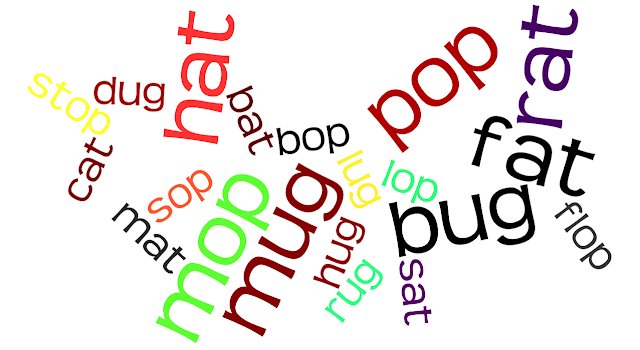 |
| Word Family Wordle |
9. Create root word Wordles to study and reinforce the meaning of the root.
10. Use Wordle as an alternative way to display data or survey results.
 |
| Results of class graph |
 |
| Results of a class survey |
If you're not using Wordle, I hope you try it out. If you're already using wordle, maybe this will give you a new idea to try out in your classroom. I would love to hear how you are using Wordle or other word cloud tools in your classroom!